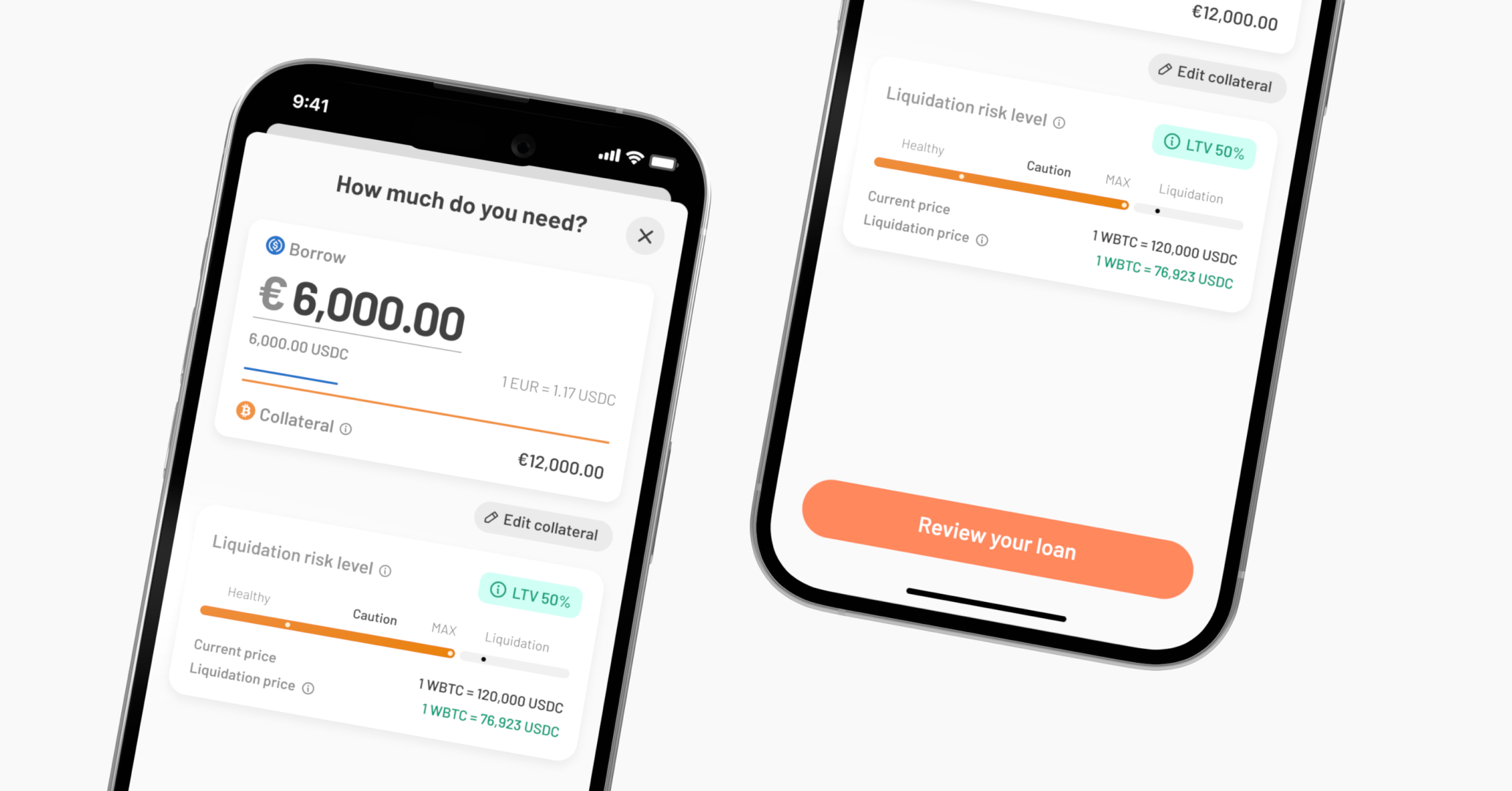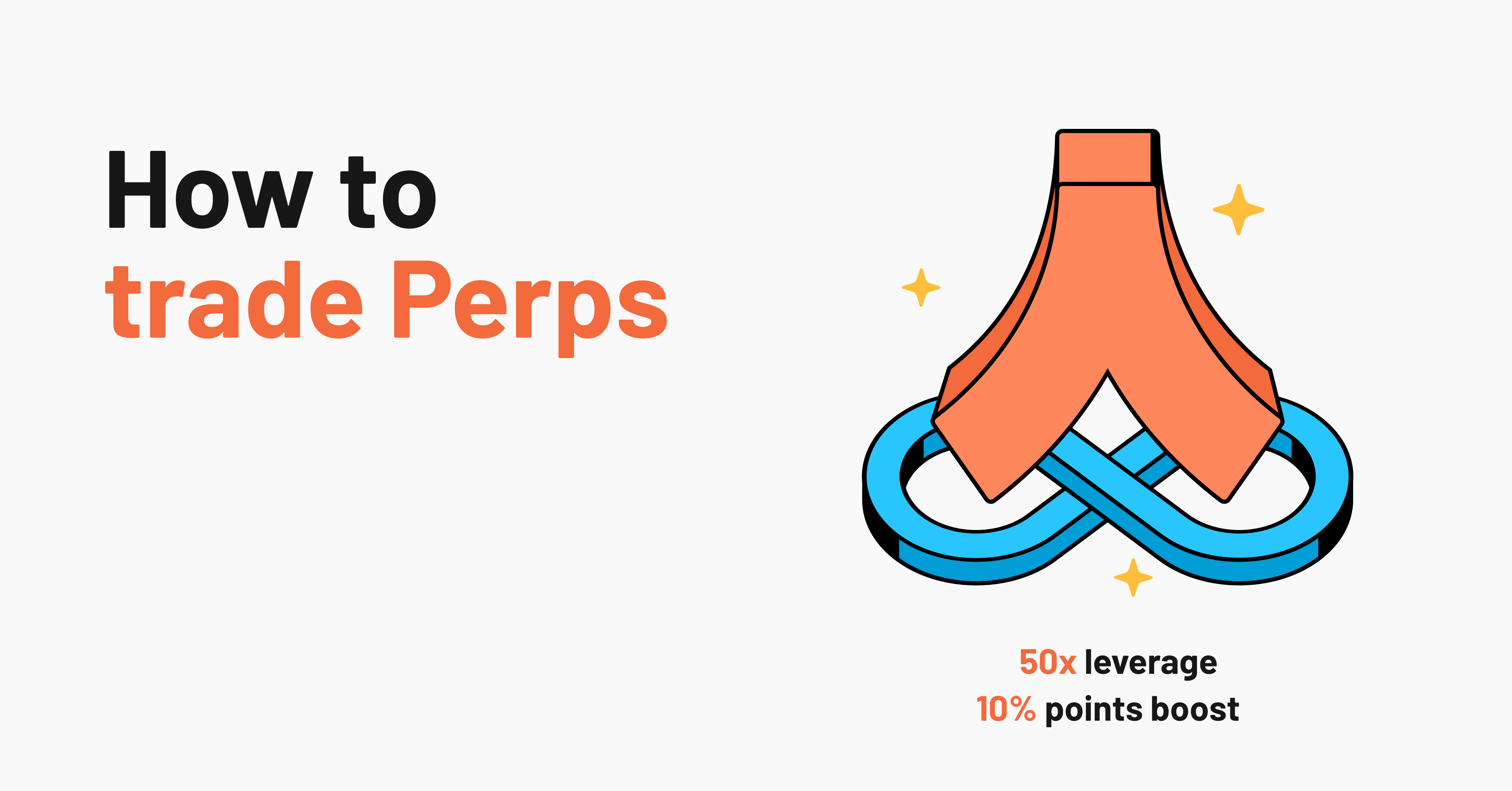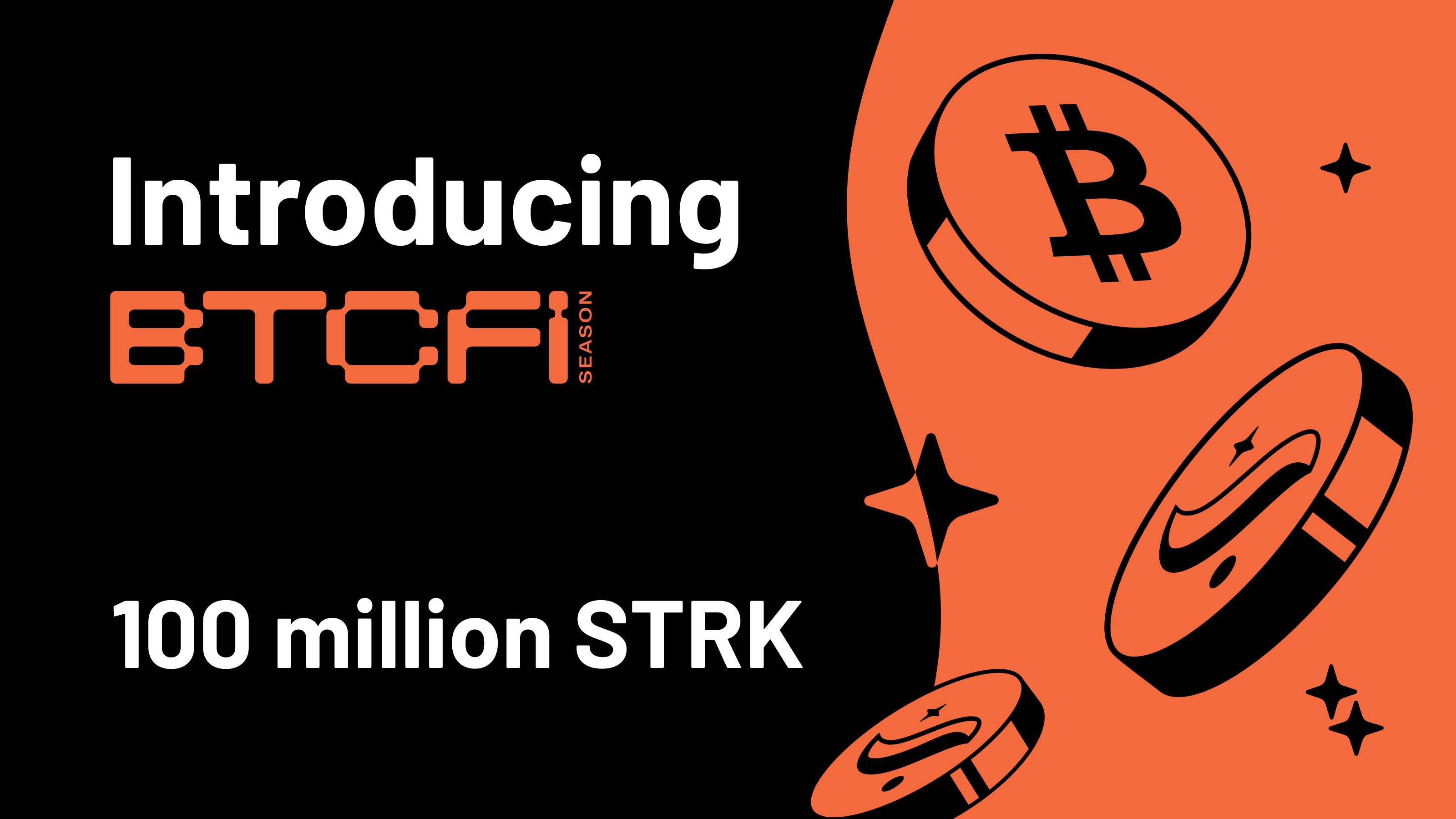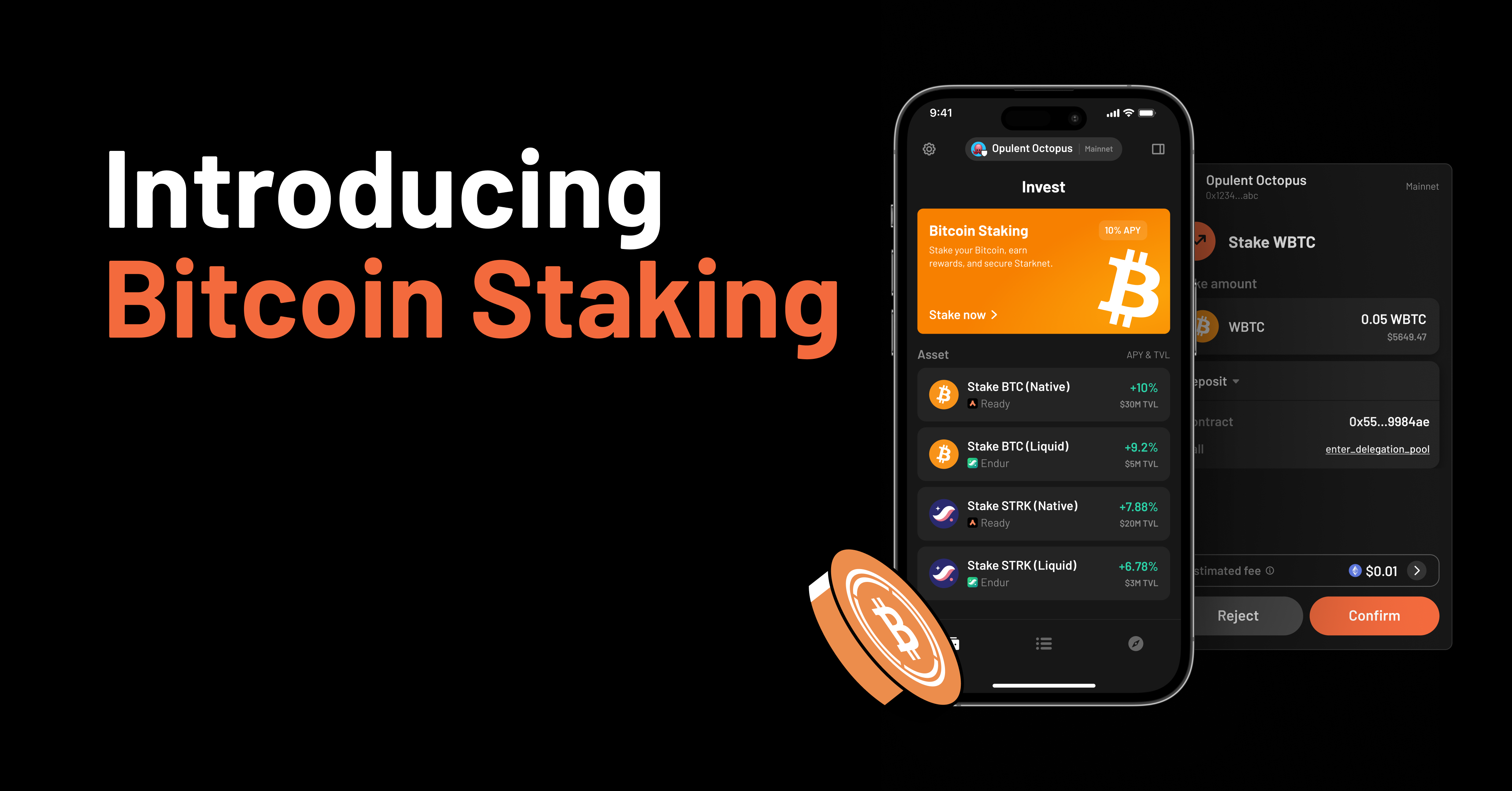This guide will walk you through how to manage your position, including repaying your loan, adding or removing collateral, or borrowing more.
If you want to borrow against your Bitcoin and claim rewards, check out this tutorial.
Let’s dive in.
How to repay your loan (fully or partially)
1. Open the Ready app.
2. On the Assets screen, tap Investments. Then, find your Borrowing position and tap on it.
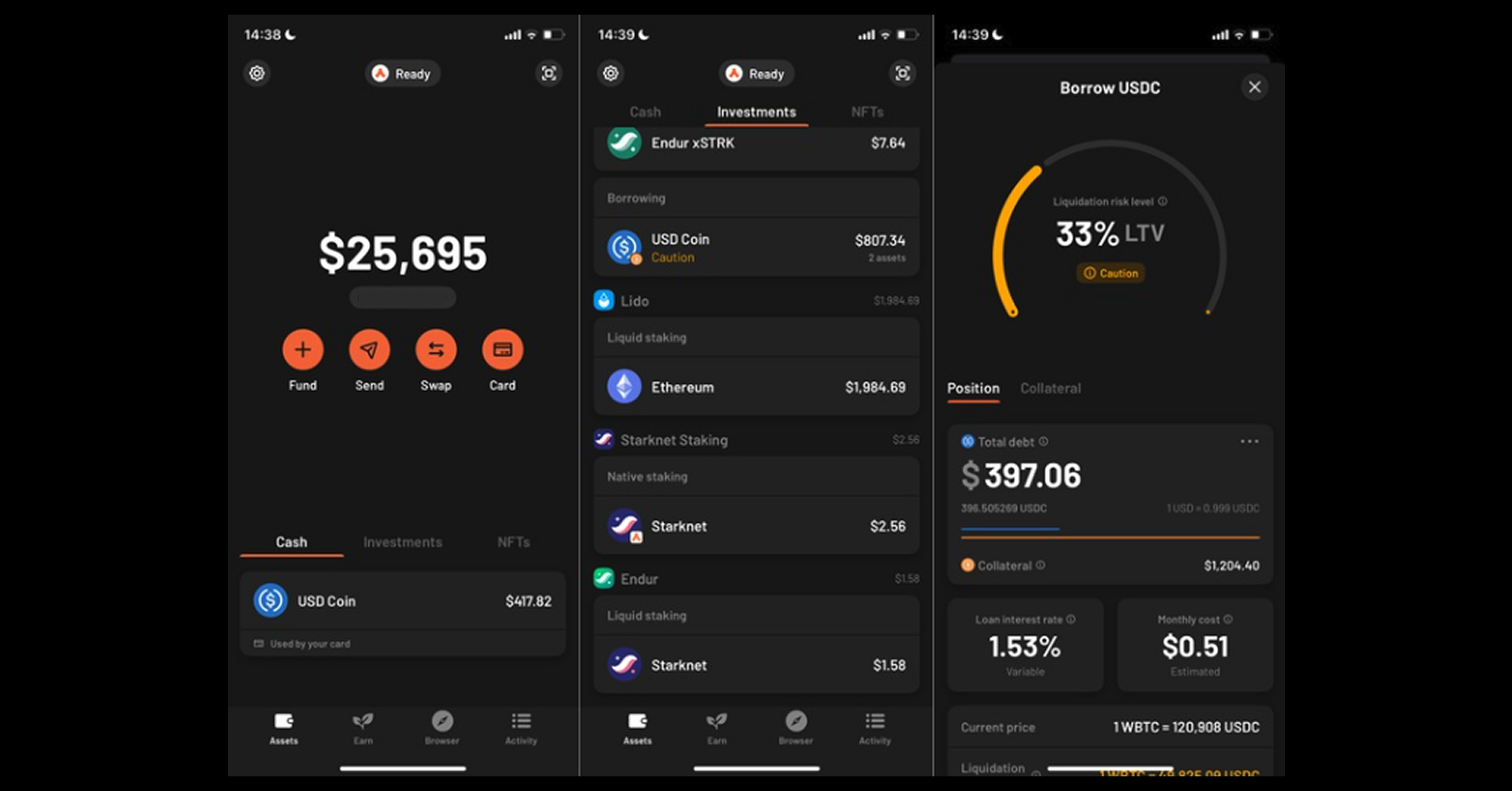
3a. If you want to close your loan entirely, scroll down to the bottom and tap Close position. Then, review the transaction and tap Confirm.
If you do not have enough USDC to close your position, return to the Assets homescreen, tap the Swap icon and complete a swap into more USDC.
4a. Review the transaction, then tap Confirm.
5a. Once the transaction is complete, your Bitcoin (WBTC) will appear in the Investments section near the top under Coins.
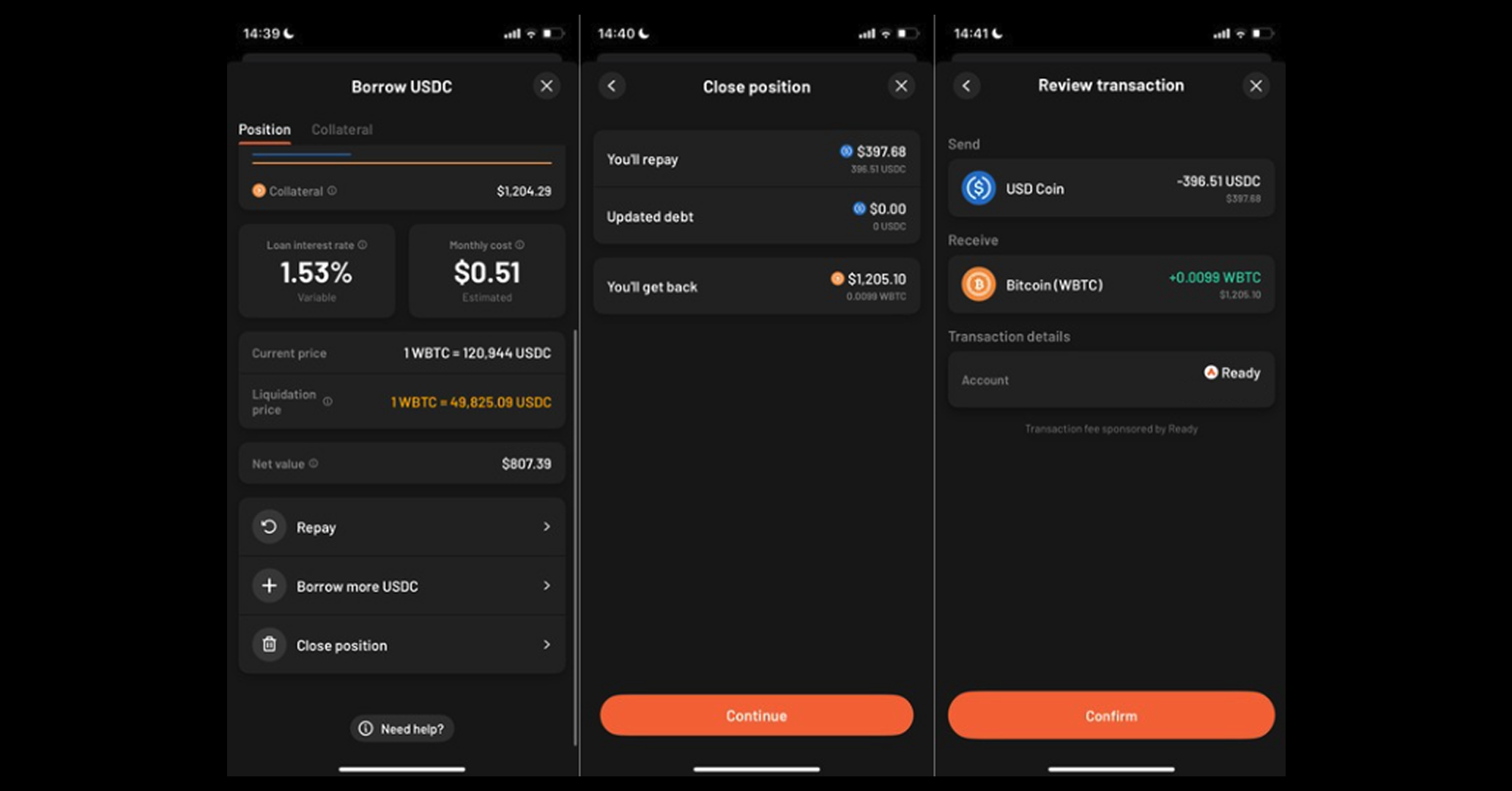
3b. If you want to repay a part of your loan, scroll down and tap Repay. Then, select how much USDC you would like to repay and tap Confirm.
4b. Review the liquidation risk level and tap Continue. Then, review the transaction and tap Confirm.
5b. Once the transaction is complete, your updated position will appear in the Investments section under Vesu Borrowing.
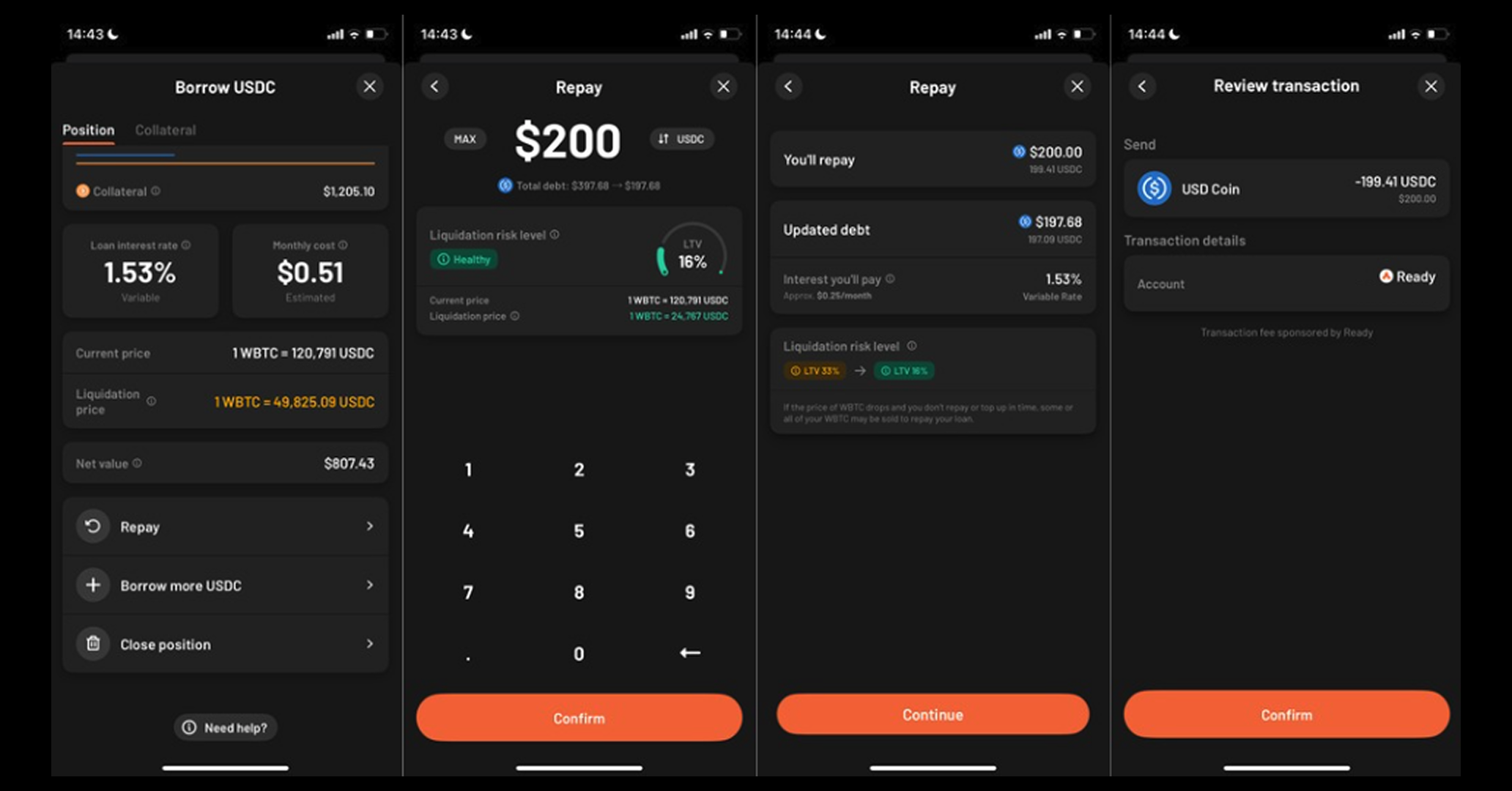
How to add more collateral
1. Open the Ready app.
2. On the Assets screen, tap Investments. Then, find your Borrowing position and tap on it.
3. Tap Collateral, then scroll down and tap Add collateral.
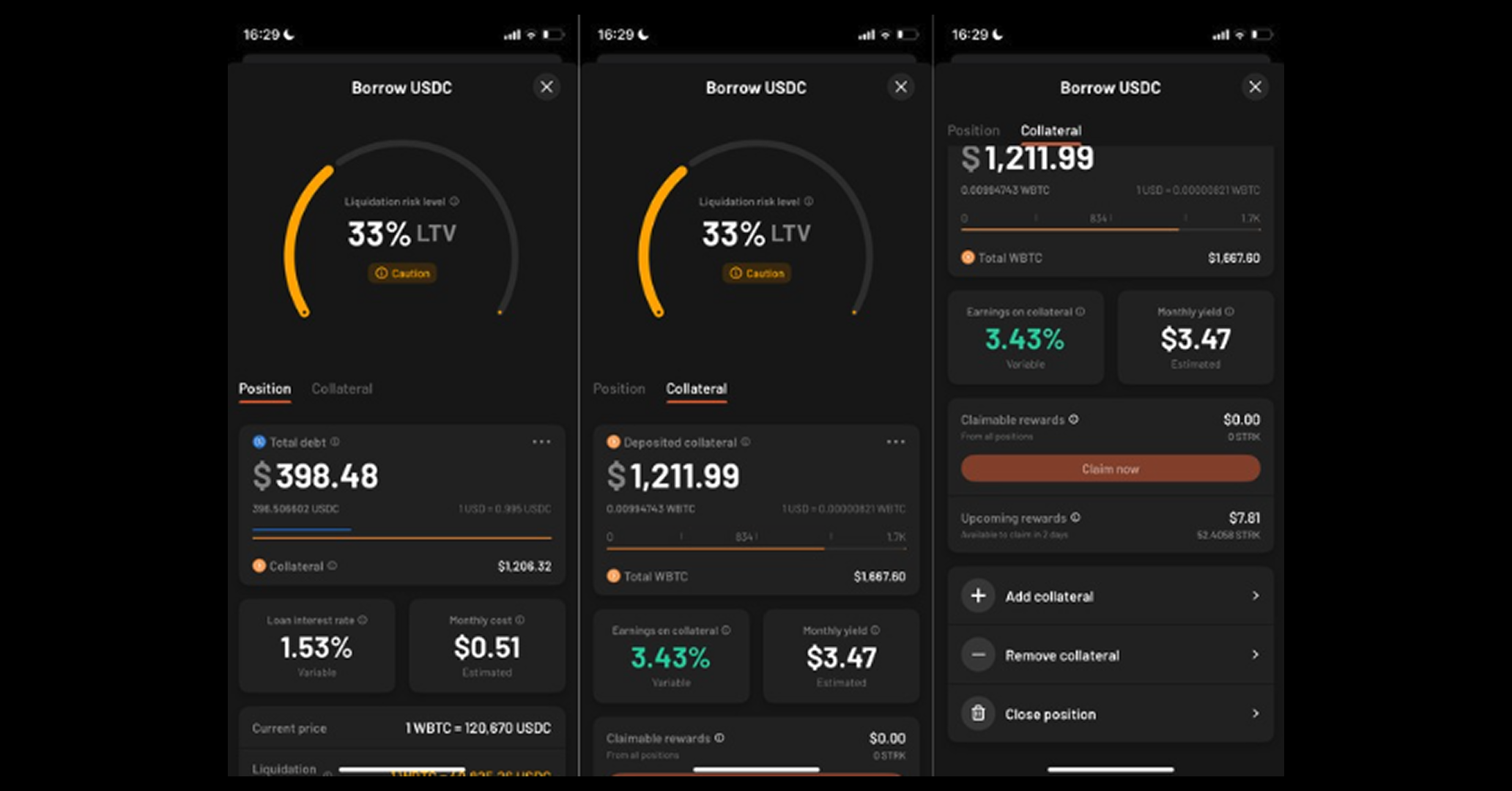
4. Enter the amount of collateral you would like to add and tap Confirm.
5. Review the liquidation risk level and tap Continue. Then, review the transaction and tap Confirm.
6. Once the transaction is complete, your updated position will appear in the Investments section under Borrowing.
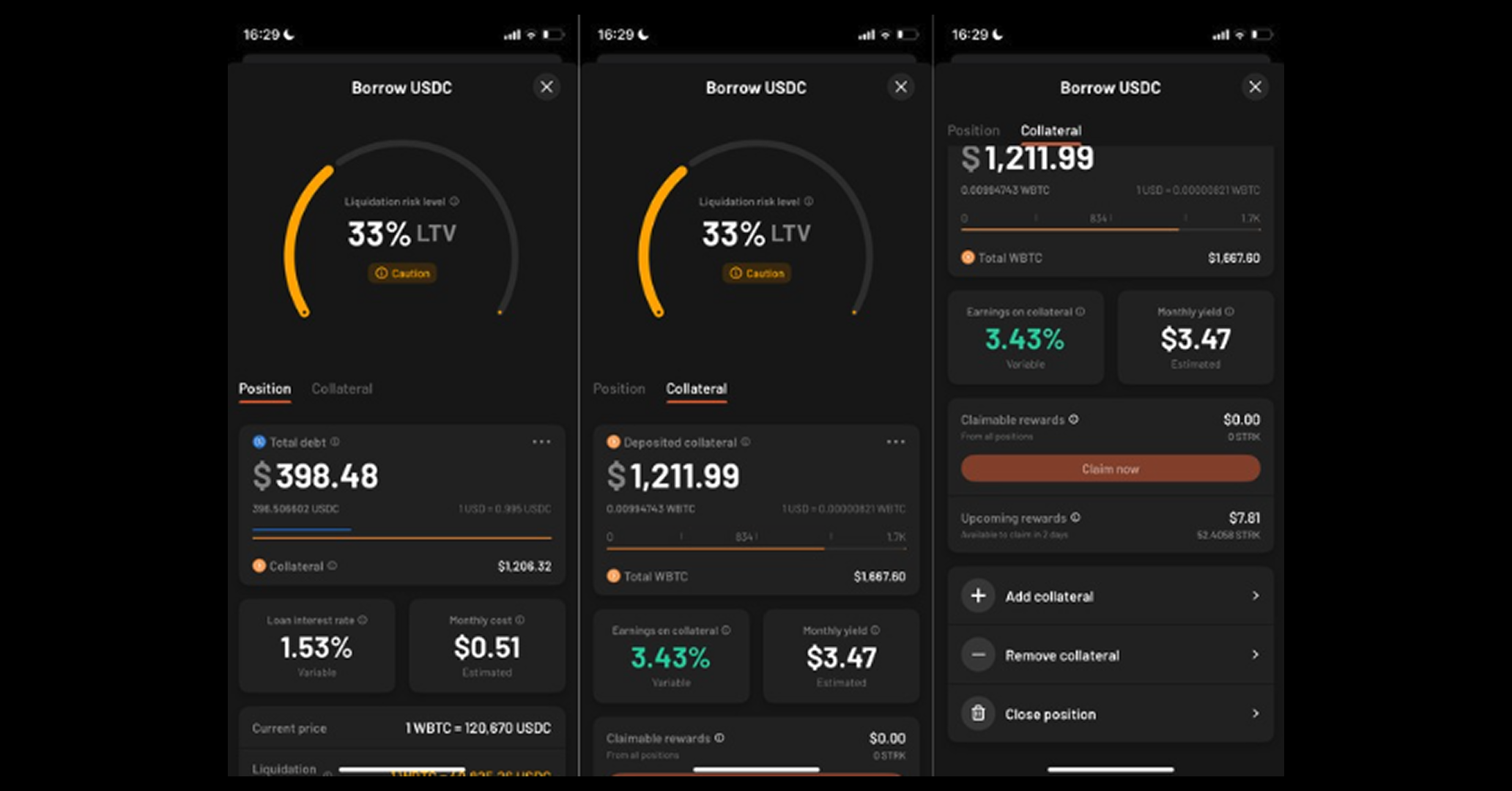
How to remove collateral
1. Open the Ready app.
2. On the Assets screen, tap Investments. Then, find your Borrowing position and tap on it.
3. Tap Collateral. Then, scroll down and tap Remove collateral.
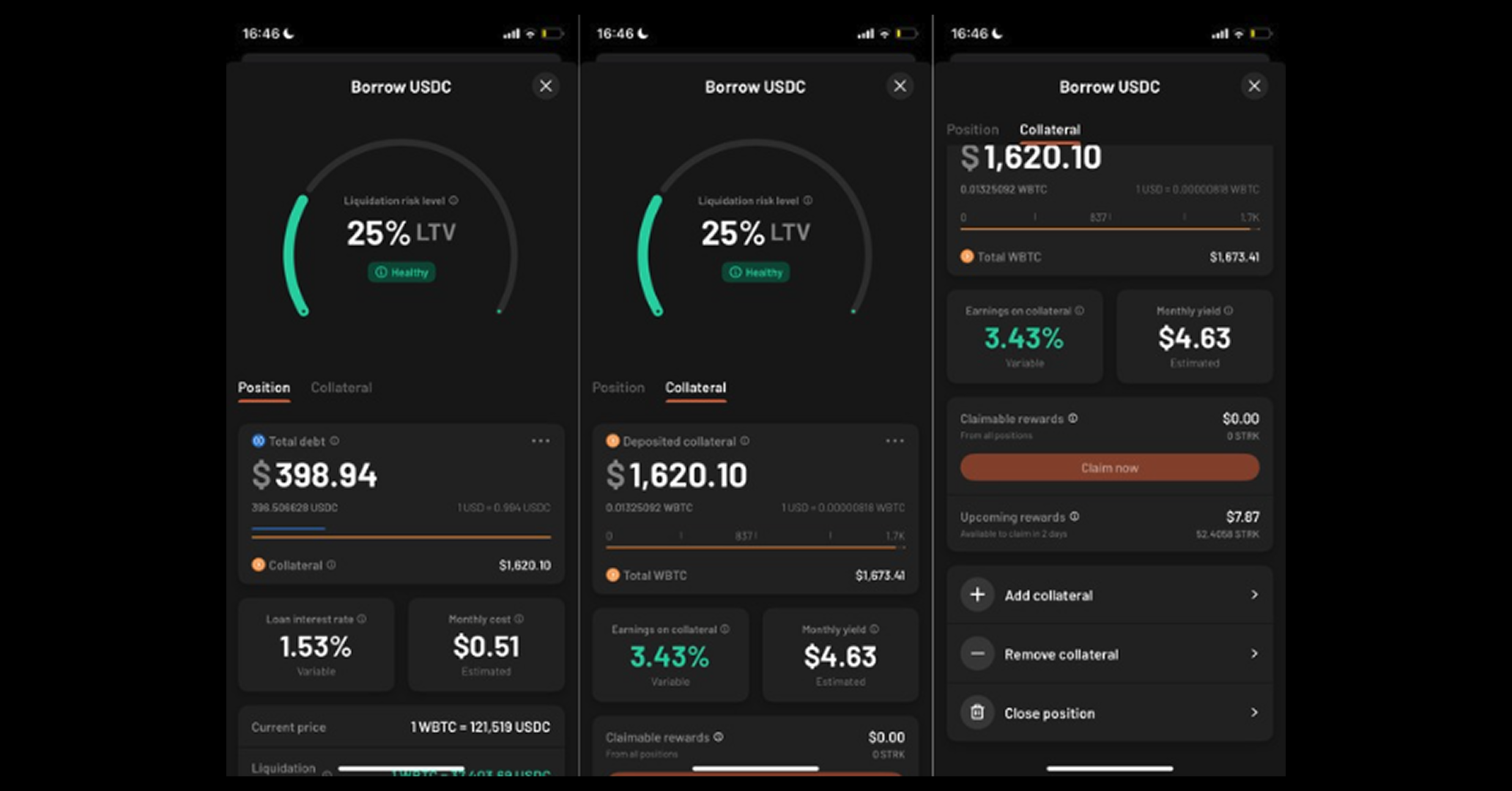
4. Enter the amount of collateral you would like to remove and tap Confirm.
5. Review the liquidation risk level and tap Continue. Then, review the transaction and tap Confirm.
6. Once the transaction is complete, your updated position will appear in the Investments section under Borrowing.
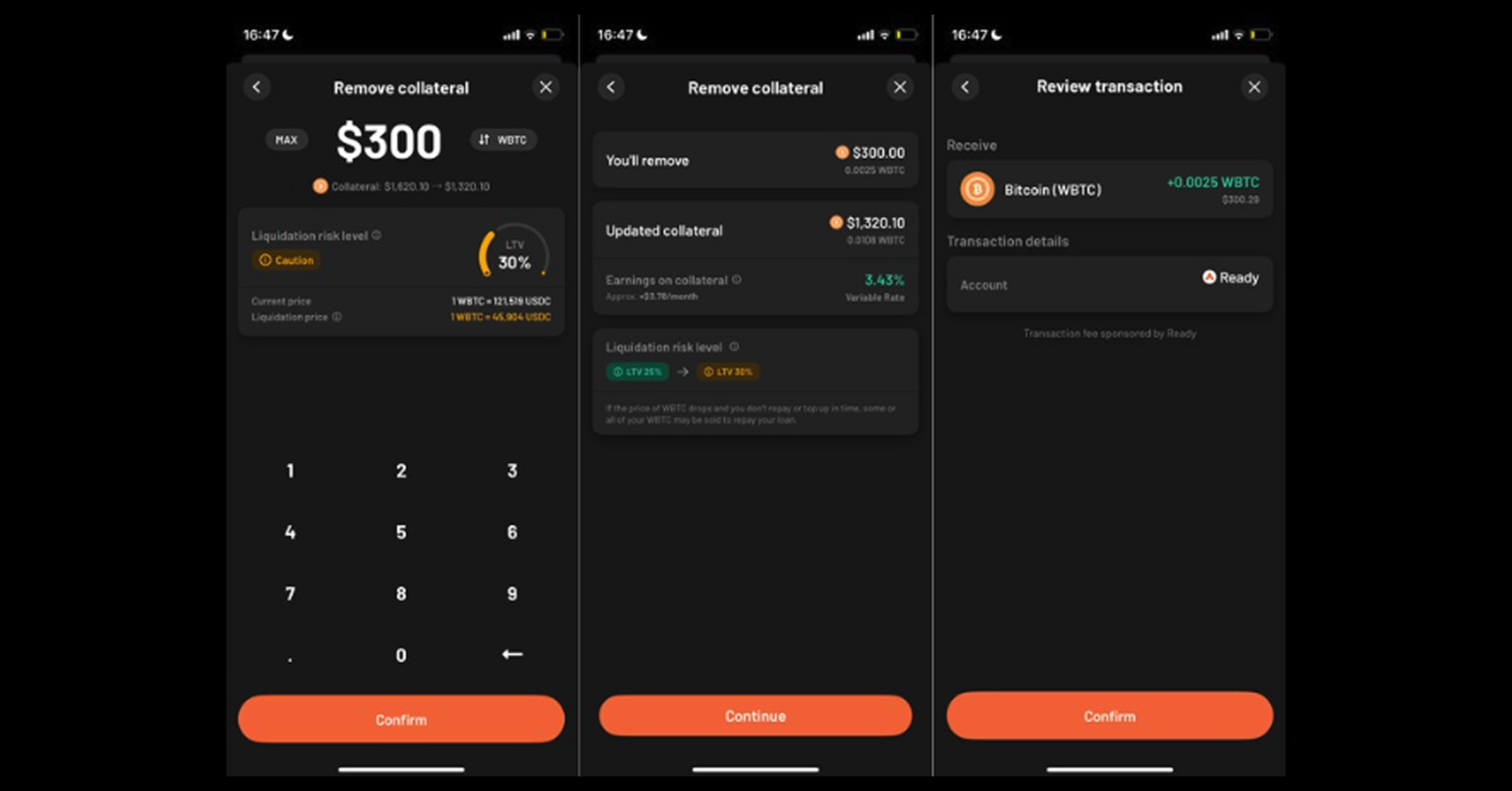
How to borrow more cash
1. Open the Ready app.
2. On the Assets screen, tap Investments. Then, find your Borrowing position and tap on it.
3. Scroll down and tap Borrow more USDC.
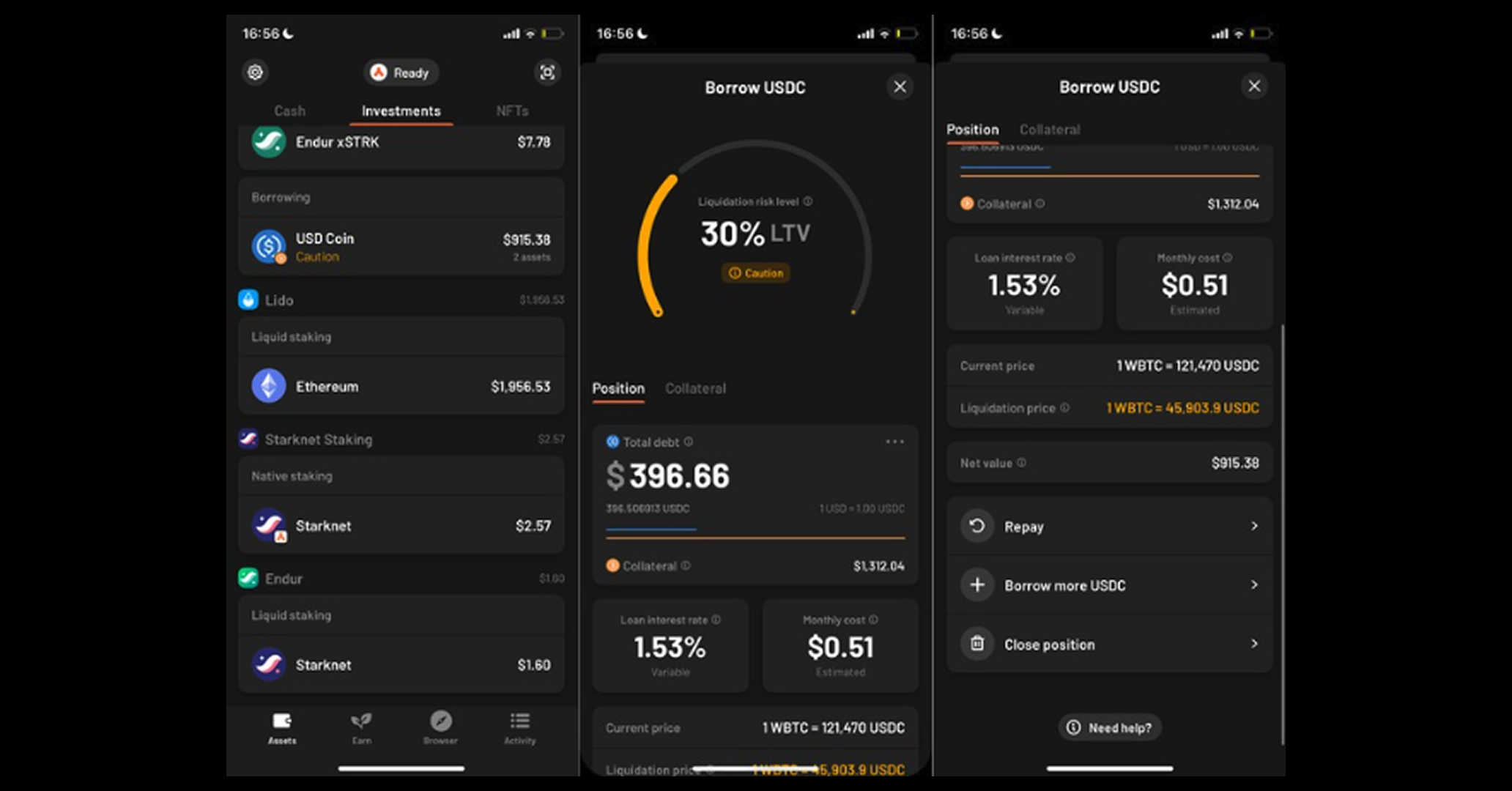
4. Enter the amount of cash you would like to borrow and tap Confirm.
5. Review the liquidation risk level and tap Continue. Then, review the transaction and tap Confirm.
6. Once the transaction is complete, your updated position will appear in the Investments section under Borrowing.

Spend your cash with the Ready Card
You can spend your borrowed USDC using the Ready Card and earn up to 10% cashback.
Don’t have a card yet?
Order it by tapping the card icon on the Assets screen.